Many of our Medical Centre website themes include support for a Google Maps widget useful for displaying the location of your practice. Maps are a convenient and easy way for patients to locate your medical centre nearby and provide a great user experience. In order to use the Maps widgets provided in our themes, you will need to sign up for a Google Maps API key. This article will guide you through the process.

Creating your Google Maps API key #
Enable billing on your Google account #
In order to use the Google Maps service, you will need to register an account with Google. Click here to do so if you do not already have a Google account.
The Google Maps API is a pay-as-you-go pricing model, based on the number of visits to your website. The most up-to-date pricing model as well as instructions on enabling billing on your account can be found here.
Create a new API key #
- Visit the Google Maps Platform website and select Get Started.
- Follow the prompts to enable Google Cloud Platform on your Google account.
- Open the Google Cloud Platform menu in the top-left corner of the screen:
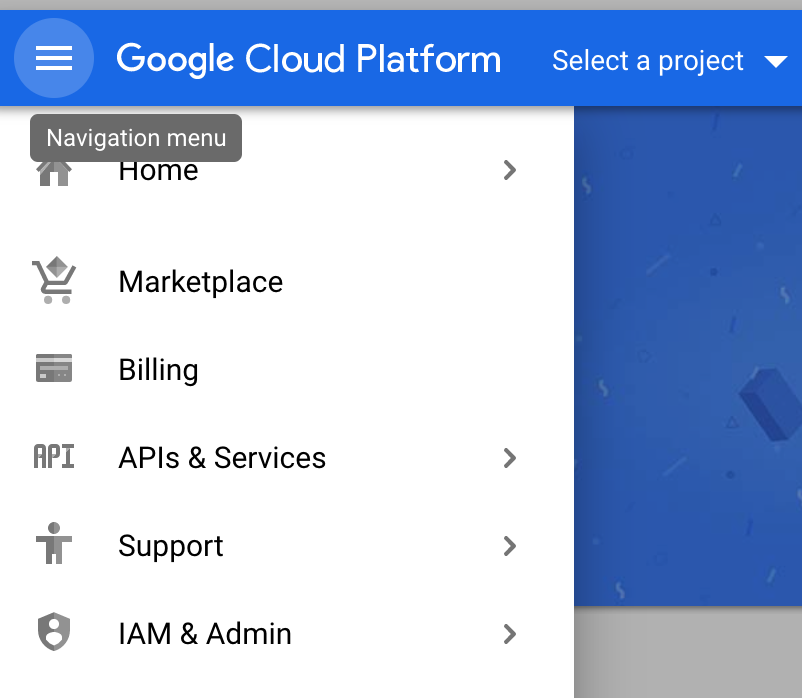
- Select Billing and confirm your current billing details. Ensure they are up to date as this is required for your Maps API to function correctly:
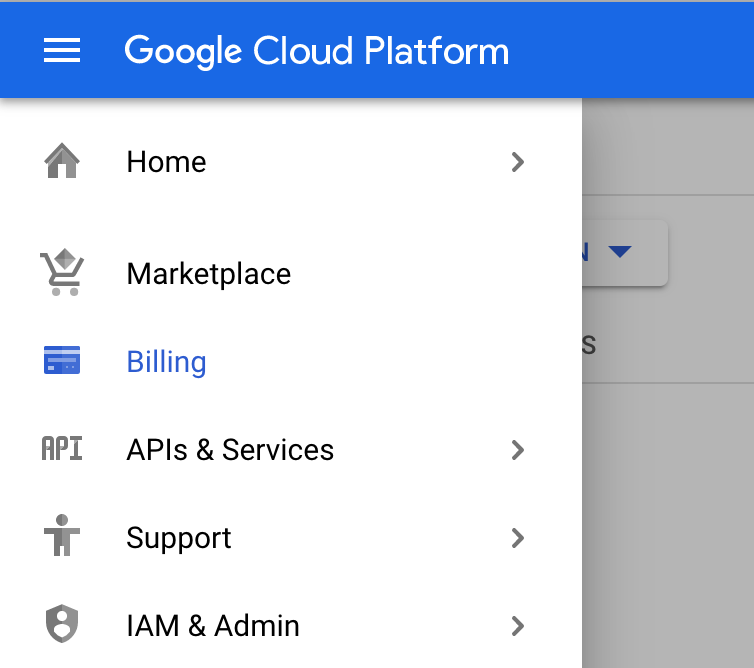
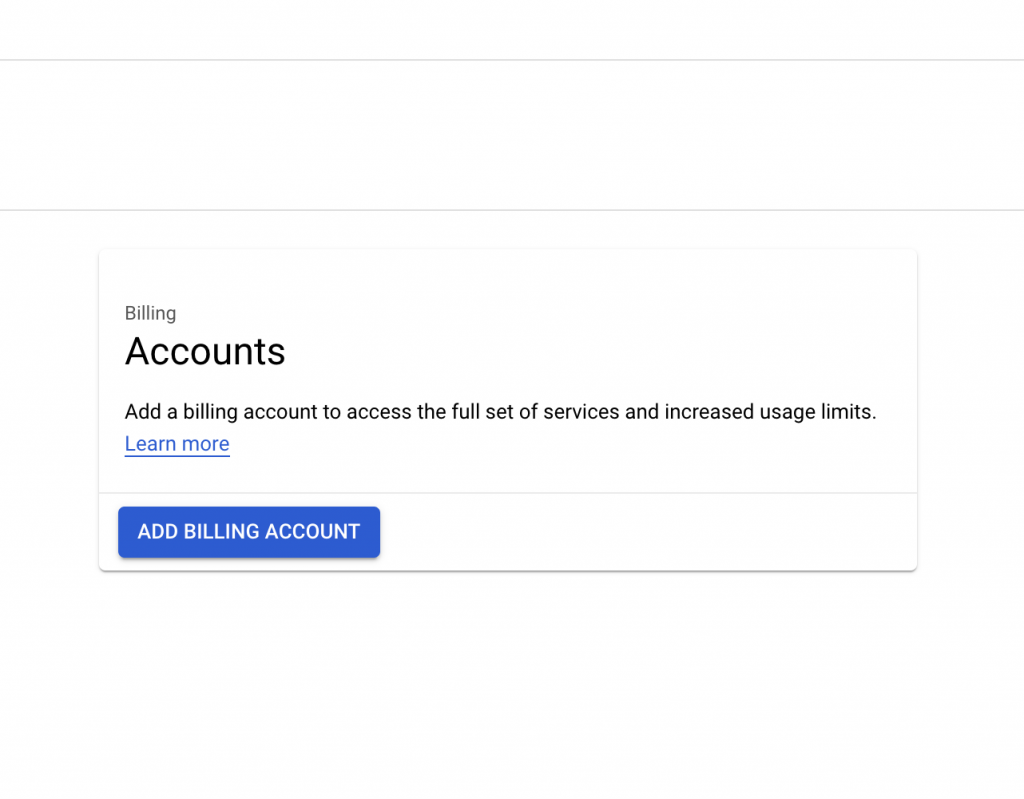
- Navigate back to the Google Cloud Platform menu by clicking the menu icon once again in the top-left corner of the screen.
- Hover over APIs & Services and choose Credentials:
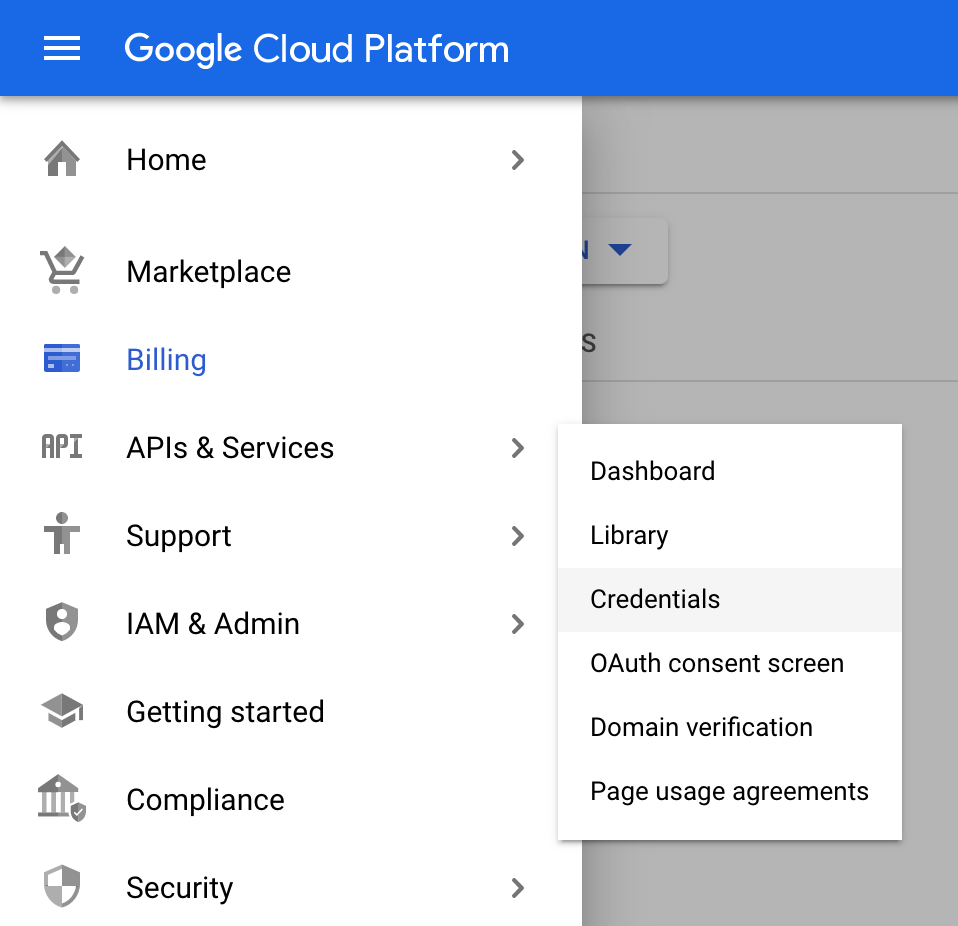
- Select Create a new project and enter a name for your project, for example ‘Website Map’:
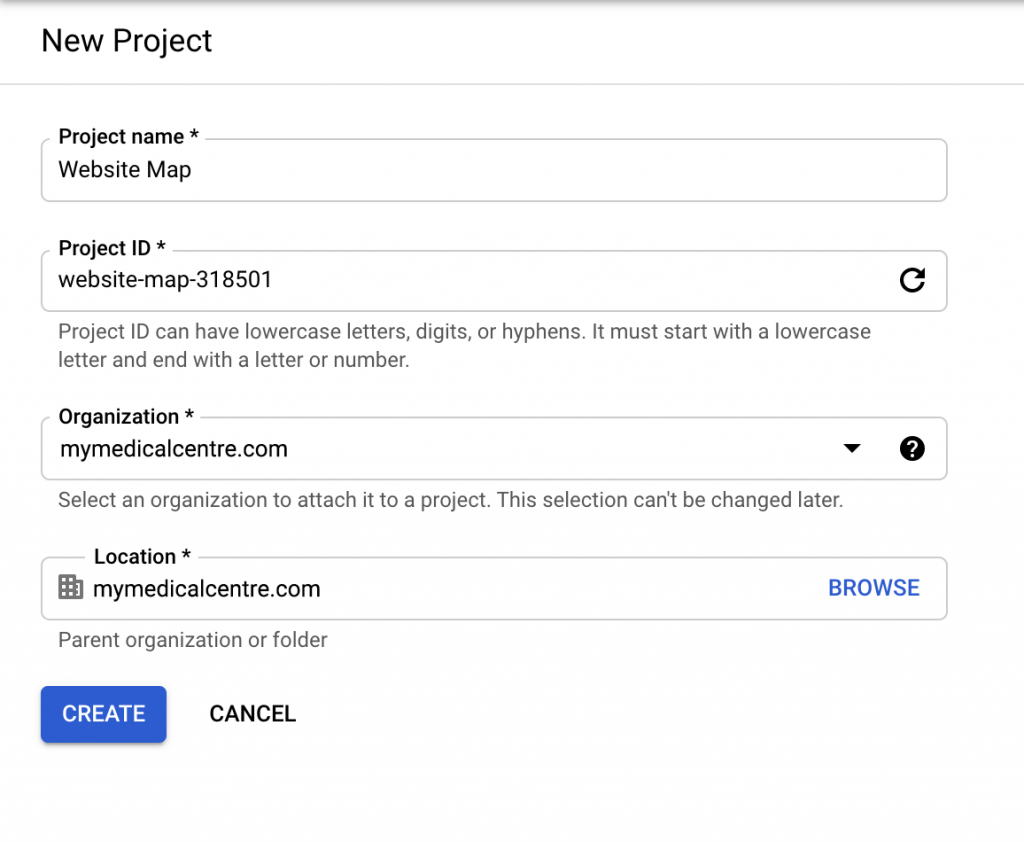
- Click the Create Credentials button and choose the API Key option:
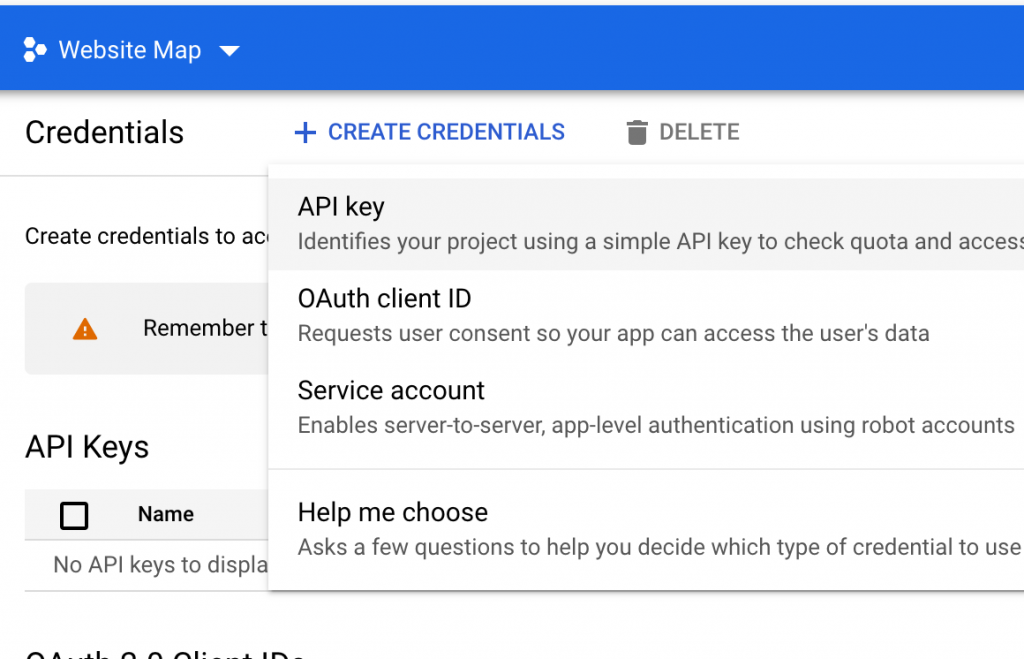
- An API key will be generated for you. Take a copy of this key and provide it to our website team. We will add this code to your website for you:
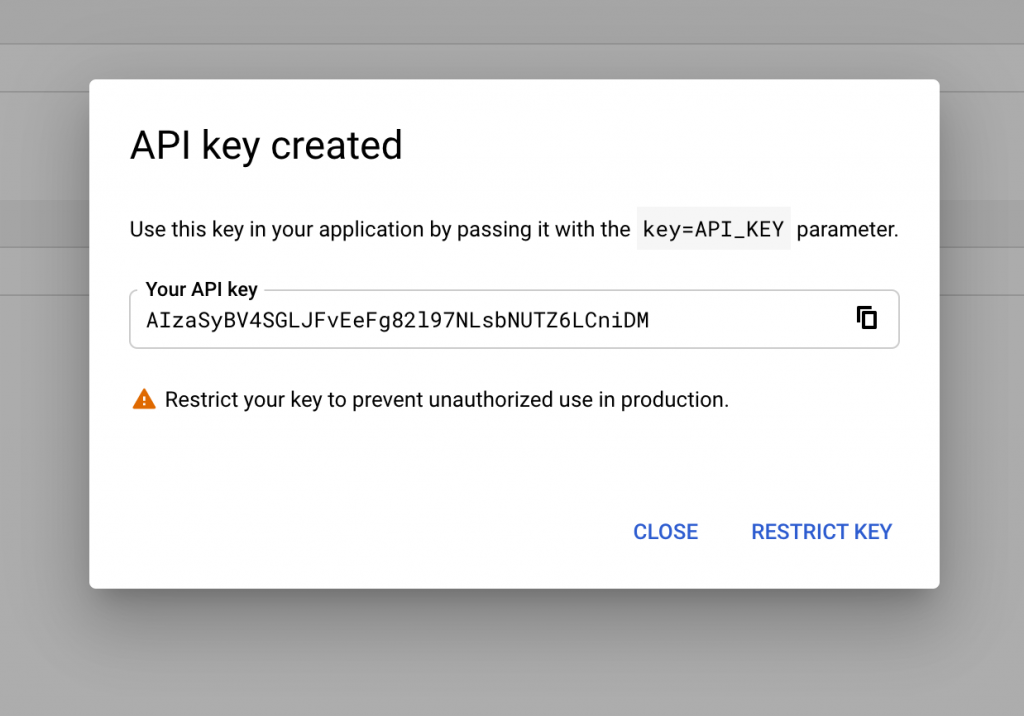
Enabling your API key #
In order for your new API key to function, it will need to be enabled. There are several types of APIs that can be used with the key you have generated. The API required for showing a Google Map on your site is the Maps JavaScript API. This article explains how to enable your API key.
Still need help? #
Please contact our website support team if you have any further questions. We’re here to help.